👌 Kubectl Cheat Sheet
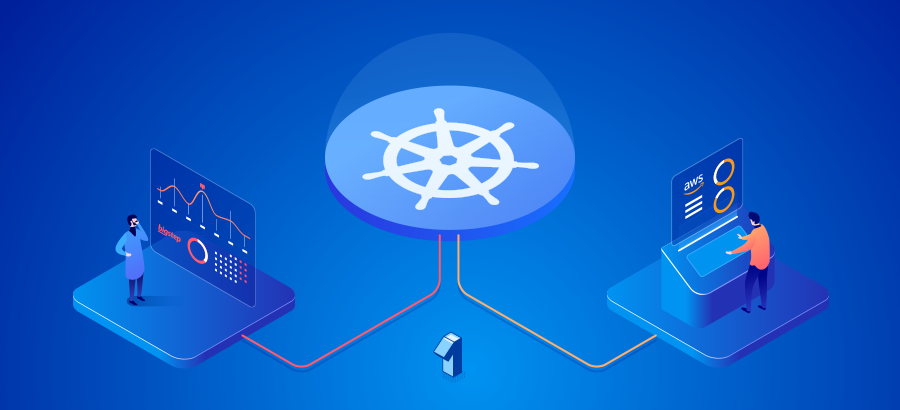
Pods
List all pods in namespace <default>
kubectl get pods
or
kubectl get pod
or
kubectl get po
View a pod in watch mode
kubectl get pod <pod> --watch
View all pods in watch mode
kubectl get pods -A --watch
List sroted pods
kubectl get pods --sort-by='.status.containerStatuses[0].restartCount'
List pods using a different output
kubectl get pods -o <json|yaml|wide|custom-columns=...|custom-columns-file=...|go-template=...|go-template-file=...|jsonpath=...|jsonpath-file=...>
Examples:
- JSON output
kubectl get pods -o json
or
kubectl get pods -ojson
or
kubectl get pods -o=json
- Wide output:
kubectl get pods -o wide
- Custom columns:
kubectl get pods -o custom-columns='DATA:spec.containers[*].image'
or
kubectl get pods -o custom-columns='DATA:spec.containers[*].volumeMounts'
or
kubectl get pods -o custom-columns='DATA:metadata.*'
Formatting output
To output details to your terminal window in a specific format, add the -o (or --output) flag to a supported kubectl command (source: K8s docs)
| Output format | Description |
|---|---|
-o=custom-columns=<spec> |
Print a table using a comma separated list of custom columns |
-o=custom-columns-file=<filename> |
Print a table using the custom columns template in the <filename> file |
-o=json |
Output a JSON formatted API object |
-o=jsonpath=<template> |
Print the fields defined in a jsonpath expression |
-o=jsonpath-file=<filename> |
Print the fields defined by the jsonpath expression in the <filename> file |
-o=name |
Print only the resource name and nothing else |
-o=wide |
Output in the plain-text format with any additional information, and for pods, the node name is included |
-o=yaml |
Output a YAML formatted API object |
List all pods in a namespace
kubectl get pods -n <namespace>
or
kubectl -n <namespace> get pods
or
kubectl --namespace <namespace> get pods
List all pods in all namespaces
kubectl get pods --all-namespaces
or
kubectl get pods -A
Create from an image
kubectl run <pod> --generator=run-pod/v1 --image=<image>
In the following cheatsheet, we will be using images such as nginx or busybox.
Example:
kubectl run nginx --generator=run-pod/v1 --image=nginx
kubectl run busybox --generator=run-pod/v1 --image=busybox
Run pod in an interactive shell mode
kubectl run -i --tty nginx --image=nginx -- sh
Run a command after creating a pod
kubectl run busybox --image=busybox -- sleep 100000
Executing a command in a running pod
kubectl exec <pod> -- <command>
Or pass stdin to the container in TTY mode:
kubectl exec -it <pod> -- <command>
Example:
kubectl exec -it nginx -- ls -lrth /app/
Create a pod: dry run mode (without really creating it)
kubectl run <pod> --generator=run-pod/v1 --image=nginx --dry-run
Patch a pod
kubectl patch pod <pod> -p '<patch>'
Example:
kubectl patch pod <pod> -p '{"spec":{"containers":[{"name":"kubernetes-serve-hostname","image":"new image"}]}}'
Another example:
kubectl patch pod valid-pod --type='json' -p='[{"op": "replace", "path": "/spec/containers/0/image", "value":"new image"}]'
Create from a YAML file
kubectl create -f pod.yaml
Export YAML from the dry run mode
kubectl run nginx --generator=run-pod/v1 --image=nginx --dry-run -o yaml
Create from STDIN
cat <<EOF | kubectl create -f -
apiVersion: v1
kind: Pod
metadata:
name: nginx-pod
spec:
containers:
- name: nginx
image: nginx:latest
EOF
Create multiple resources from STDIN
cat <<EOF | kubectl create -f -
apiVersion: v1
kind: Pod
metadata:
name: nginx-pod
spec:
containers:
- name: nginx
image: nginx:latest
---
apiVersion: v1
kind: Pod
metadata:
name: busybox
spec:
containers:
- name: busybox
image: busybox
args:
- sleep
- "100"
Create in a namespace
kubectl run nginx --generator=run-pod/v1 --image=nginx -n <namespace>
Create in a namespace from a file
kubectl create -f pod.yaml -n <namespace>
Delete pods
kubectl delete pod/<pod>
or
kubectl delete pod <pod>
If you create the pod from a file, you can also use:
kubectl delete -f pod.yaml
To force deletion:
kubectl delete pod <pod> --grace-period=0 --force
Get pod logs
kubectl logs <pod>
or
Sometimes a pod contains more than 1 container. You need to filter the output to get logs for a specific container(s)
kubectl logs <pod> -c <container>
To follow the logs output (tail -f):
kubectl logs -f <pod>
If you need to output the logs for all pods with a label
kubectl logs -l <label_name>=<label_value>
Example:
kubectl logs -l env=prod
You can also view logs in a multi container case with labels:
kubectl logs -l <label_name>=<label_value> -c <container>
Or view all cotainers logs with a given label:
kubectl logs -f -l <label_name>=<label_value> --all-containers
List all container id of init container of all pods
kubectl get pods --all-namespaces -o jsonpath='{range .items[*].status.initContainerStatuses[*]}{.containerID}{"\n"}{end}' | cut -d/ -f3
Show metrics for a given pod
kubectl top pod <pod>
Show metrics for a given pod and all its containers
kubectl top pod <pod> --containers
Deployments
Create a deployment
kubectl run <deployment> --image=<image>
or
kubectl create deployment <deployment> --image=<image>
Create a deployment with a predefined replica number
kubectl run <deployment> --image=<image> --replicas=<number>
Create a deployment with a predefined replica number and opening a port
kubectl run <deployment> --image=<image> --replicas=<replicas> --port=<port>
Example:
kubectl run nginx --image=nginx --replicas=2 --port=80
Note: The default generator for kubectl run is --generator=deployment/apps.v1.
Note: --generator=deployment/apps.v1 is deprecated and will be removed in future versions. Use kubectl run --generator=run-pod/v1 or kubectl create instead.
Create a deployment with a predefined replica number, opening a port and exposing it
kubectl run nginx --image=nginx --replicas=2 --port=80 --expose
Get a deployment
kubectl get deploy <deployment>
Watch a deployment
kubectl get deployment <deployment> --watch
or
kubectl get deployment <deployment> -w
Or using a shorter version:
kubectl get deploy <deployment> -w
Or even the longer one:
kubectl get deployments.apps <deployment> --watch
List all deployments
Same as listing pods, you have multiple options from namespace to output formatters:
kubectl get deploy -n <namespace>
kubectl get deploy --all-namespaces
kubectl get deploy -A
kubectl get deploy -oyaml
kubectl get deploy -owide
Update the image
Rolling update "nginx" containers of "nginx" deployment, updating the image:
kubectl set image deployment/nginx nginx=nginx:1.9.1
Rolling update "api" containers of "backend" deployment, updating the image:
kubectl set image deployment/backend api=image:v2
Scale a deployment
kubectl scale --replicas=5 deployment/<deployment>
Note: You can use a shorter version:
kubectl scale --replicas=5 deploy/<deployment>
Dry run and YAML output
kubectl run nginx --image=nginx --replicas=2 --port=80 --dry-run -o yaml
Create a deployment from a file
kubectl apply -f deployment.yaml
Edit a deployment
kubectl edit deployment/<deployment>
Rollback deployment
After editing your deployment, you had an error, a solution can be rolling back to the old deployment status:
kubectl rollout undo deployment <deployment>
Get rollout history
You can check the rollout history:
kubectl rollout history deployment <deployment>
kubectl rollout history deployment <deployment>
Example:
kubectl rollout history deployment nginx
gives you:
REVISION CHANGE-CAUSE
2 kubectl set image deployment/nginx nginx=nginx:1.9.1 --record=true
3 <none>
Roll back to a previous revision
Using the information from the rollout history, we can get back our deployment to a given revision:
kubectl rollout undo deployment <deployment> --to-revision=<revision>
Example:
kubectl rollout undo deployment nginx --to-revision=2
Execute deployment rollout operations
kubectl rollout status deployment <deployment>
kubectl rollout pause deployment <deployment>
kubectl rollout resume deployment <deployment>
Port Forwarding
Choosing localhost port
kubectl port-forward deployment <deployment> <locahost-port>:<deployment-port>
kubectl port-forward pod <pod> <locahost-port>:<pod-port>
Example:
Forward to localhost 8090 from pod 6379:
kubectl port-forward redis 8090:6379
Listening on the same port
kubectl port-forward pod <pod> <port>
Example: Listen on ports 8000 and 9000 on localhost, forwarded from the same ports in the pod (8000 and 9000)
kubectl port-forward pod nginx 8000 9000
Listen on a random port locally
kubectl port-forward pod <pod> :<pod-port>
Example:
kubectl port-forward pod nginx :80
Listen on port on localhost + another IP
kubectl port-forward --address localhost,<IP.IP.IP.IP> pod <pod> <locahost-port>:<pod-port>
Example:
kubectl port-forward --address localhost,10.10.10.1 pod redis 8090:6379
Listen on a forwarded port on all addresses
kubectl port-forward --address 0.0.0.0 pod <pod> <hosts-port>:<pod-port>
Services
Create a service
kubectl create service <clusterip|externalname|loadbalancer|nodeport> <service> [flags] [options]>
Examples:
kubectl create service clusterip myclusterip --tcp=5678:8080
kubectl create service loadbalancer myloadbalancer --tcp=80
You can use svc instead of service.
Delete service(s)
kubectl delete service myclusterip
kubectl delete service myloadbalancer
kubectl delete svc myclusterip
kubectl delete svc myloadbalancer
or
kubectl delete service myclusterip myloadbalancer
Describe a service
kubectl describe service <service>
Nodes
Get node
kubectl get nodes
Get a specific node
kubectl get nodes <node>
Show node metrics
kubectl top node <node>
Get external IPs of cluster nodes
kubectl get nodes -o jsonpath='{.items[*].status.addresses[?(@.type=="ExternalIP")].address}'
Describe commands with verbose output
kubectl describe nodes <node>
Check which nodes are ready
JSONPATH='{range .items[*]}{@.metadata.name}:{range @.status.conditions[*]}{@.type}={@.status};{end}{end}' && kubectl get nodes -o jsonpath="$JSONPATH" | grep "Ready=True"
Mark a node as unschedulable
kubectl cordon <node>
Drain a node for maintenance
kubectl drain <node>
Mark a node as schedulable
kubectl uncordon <node>
Namespaces
List namespaces
kubectl get namespaces
or
kubectl get ns
List or describe a namespace
kubectl get namespace <namespace>
kubectl describe namespace <namespace>
Create namespace
kubectl create namespace <namespace>
or
kubectl create -f namespace.yaml
or
cat <<EOF | kubectl create -f -
apiVersion: v1
kind: Namespace
metadata:
name: mynamespace
EOF
Delete namespace
kubectl delete namespace <namespace>
or
kubectl delete -f namespace.yaml
Service accounts
List service accounts
kubectl get serviceaccounts
or
kubectl get sa
Get a service account
kubectl get serviceaccount <serviceaccount>
or
kubectl get serviceaccounts <serviceaccount>
or
kubectl get sa <serviceaccount>
or
kubectl get sa/<serviceaccount>
Create a service account
kubectl create serviceaccount <serviceaccount>
Delete a service account
kubectl delete serviceaccount <serviceaccount>
or
kubectl delete -f myserviceaccount.yaml
Describe a service account
kubectl describe serviceaccount <serviceaccount>
Events
List events
kubectl get events -A
List sorted events
kubectl get events --sort-by=<JSONPath>
Example: Sorted by timestamp
kubectl get events --sort-by=.metadata.creationTimestamp
List formatted events
kubectl get events -o <json|yaml|wide|custom-columns=...|custom-columns-file=...|go-template=...|go-template-file=...|jsonpath=...|jsonpath-file=...>
Example:
kubectl get events -owide
Documentation
Get the documentation for pod manifests
kubectl explain pod
Get the documentation for service manifests
kubectl explain service
Describing resources
kubectl describe <resource> <reosurce_name>
Example:
kubectl describe pod busybox
or
kubectl describe nodes minikube
Other possible resources you can use with describe:
apiservices.apiregistration.k8s.io
certificatesigningrequests.certificates.k8s.io
clusterrolebindings.rbac.authorization.k8s.io
clusterroles.rbac.authorization.k8s.io
componentstatuses
configmaps
controllerrevisions.apps
cronjobs.batch
csidrivers.storage.k8s.io
csinodes.storage.k8s.io
customresourcedefinitions.apiextensions.k8s.io
daemonsets.apps
daemonsets.extensions
deployments.apps
deployments.extensions
endpoints
events
events.events.k8s.io
horizontalpodautoscalers.autoscaling
ingresses.extensions
ingresses.networking.k8s.io
jobs.batch
leases.coordination.k8s.io
limitranges
mutatingwebhookconfigurations.admissionregistration.k8s.io
namespaces
networkpolicies.extensions
networkpolicies.networking.k8s.io
nodes
persistentvolumeclaims
persistentvolumes
poddisruptionbudgets.policy
pods
podsecuritypolicies.extensions
podsecuritypolicies.policy
podtemplates
priorityclasses.scheduling.k8s.io
replicasets.apps
replicasets.extensions
replicationcontrollers
resourcequotas
rolebindings.rbac.authorization.k8s.io
roles.rbac.authorization.k8s.io
runtimeclasses.node.k8s.io
secrets
serviceaccounts
services
statefulsets.apps
storageclasses.storage.k8s.io
validatingwebhookconfigurations.admissionregistration.k8s.io
volumeattachments.storage.k8s.io
Editing resources
Edit a service
kubectl edit service <service>
Edit a service with your favorite text editor
KUBE_EDITOR="vim" edit service <service>
Note: Change service by any editable resource type like pods.
Deleting Resources
Delete a resource using the type and name specified in <file>
kubectl delete -f <file>
Delete pods and services with same names
kubectl delete pod,service <name1> <name2>
Delete pods and services with a custom label
kubectl delete pods,services -l <label-name>=<label-value>
Delete all pods and services in a namespace
kubectl -n <namespace> delete pods,services --all
Delete all resources in a namespace
kubectl delte <namespace>
All get commands
kubectl get all
kubectl get pods
kubectl get replicasets
kubectl get services
kubectl get nodes
kubectl get namespaces
kubectl get configmaps
kubectl get endpoints
Abbreviations / Short forms of resource types
| Resource type | Abbreviations |
|---|---|
| componentstatuses | cs |
| configmaps | cm |
| daemonsets | ds |
| deployments | deploy |
| endpoints | ep |
| event | ev |
| horizontalpodautoscalers | hpa |
| ingresses | ing |
| limitranges | limits |
| namespaces | ns |
| nodes | no |
| persistentvolumeclaims | pvc |
| persistentvolumes | pv |
| pods | po |
| podsecuritypolicies | psp |
| replicasets | rs |
| replicationcontrollers | rc |
| resourcequotas | quota |
| serviceaccount | sa |
| services | svc |
Verbose Kubectl
kubectl run nginx --image=nginx --v=5
| Verbosity | Description |
|---|---|
--v=0 |
Generally useful for this to always be visible to a cluster operator. |
--v=1 |
A reasonable default log level if you don't want verbosity. |
--v=2 |
Useful steady state information about the service and important log messages that may correlate to significant changes in the system. This is the recommended default log level for most systems. |
--v=3 |
Extended information about changes. |
--v=4 |
Debug level verbosity. |
--v=6 |
Display requested resources. |
--v=7 |
Display HTTP request headers. |
--v=8 |
Display HTTP request contents. |
--v=9 |
Display HTTP request contents without truncation of contents. |
(Table source: K8s docs)
Cluster
Display addresses of the master and services
kubectl cluster-info
Dump cluster state to STDOUT
kubectl cluster-info dump
Dump cluster state to a file
kubectl cluster-info dump --output-directory=</file/path>
Compares the current cluster state against the state that the cluster would be in if the manifest was applied
kubectl diff -f ./my-manifest.yaml
List all images running in a cluster
kubectl get pods -A -o=custom-columns='DATA:spec.containers[*].image'
Kubectl context
Show merged kubeconfig settings
kubectl config view
Use multiple kubeconfig
KUBECONFIG=~/.kube/config1:~/.kube/config2:~/.kube/config3
Get a list of users
kubectl config view -o jsonpath='{.users[*].name}'
Display the first user
kubectl config view -o jsonpath='{.users[].name}'
Get the password for the "admin" user
kubectl config view -o jsonpath='{.users[?(@.name == "admin")].user.password}'
Display the current context
kubectl config current-context
Display list of contexts
kubectl config get-contexts
Set the default context to <cluster>
kubectl config use-context <cluster>
Sets a user entry in kubeconfig
kubectl config set-credentials <username> [options]
Sets a user with a client key
kubectl config set-credentials <user> --client-key=~/.kube/admin.key
Sets a user with basic auth
kubectl config set-credentials --username=<username> --password=<password>
Sets a user with client certificate
kubectl config set-credentials <user> --client-certificate=<path/to/cert> --embed-certs=true
Set a context utilizing a specific config file
kubectl config --kubeconfig=<config/path> use-context <cluster>
Set a context utilizing a specific username and namespace.
kubectl config set-context gce --user=cluster-admin --namespace=foo \
&& kubectl config use-context gce
Alias
Create an alias on *nix
alias k=kubectl
Create an alias on Windows
Set-Alias -Name k -Value kubectl
Kubectl imperative (create) vs declarative (apply)
Create
You tell your cluster what you want to create, replace or delete, not how you want you it to look like.
kubectl create -f <filename|url>
kubectl delete deployment <deployment-name>
kubectl delete deployment <deployment-filename>
kubectl delete deployment <deployment-url>
Apply
You tell your cluster how you want it to look like.
The creation, deletion and modification of objects is done via a single command. The declarative approach is a statement of the desired end result.
kubectl apply -f <filename|url>
kubectl delete -f <deployment-filename>
kubectl apply -f <deployment-filename>
If the deployment is deleted in <deployment-filename>, it will also be deleted from the cluster.